Changelog
Git (preview)
You can now enable Git functionality, Go to Settings > Version Control and toggle the Git (beta) setting.
This exposes the Git viewlet, allowing you create a git repository, create or switch branches, commit changes, and synchronize with a remote repository.
Please report any issues you may experience as we prepare to officially launch Git support. Future releases will add the ability to visualize a diff as well as view git history.
dbt 1.5.0
Support for dbt 1.5.0 has been added.
Fixes and Tweaks
- Upgraded SQLFluff to version 2.0.2
- Snowflake: Added support for identifiers beginning with
$and@characters - PostgreSQL: Fixed issue causing linting error on
unnestfunction
Fixes and Tweaks
- Fixed issue causing the app to get stuck in the "extracting" stage while downloading dbt versions
- Fixed issue with auto updating on macOS
Autosave
You can now enable Autosave - changes to your project files will automatically be saved after two seconds.
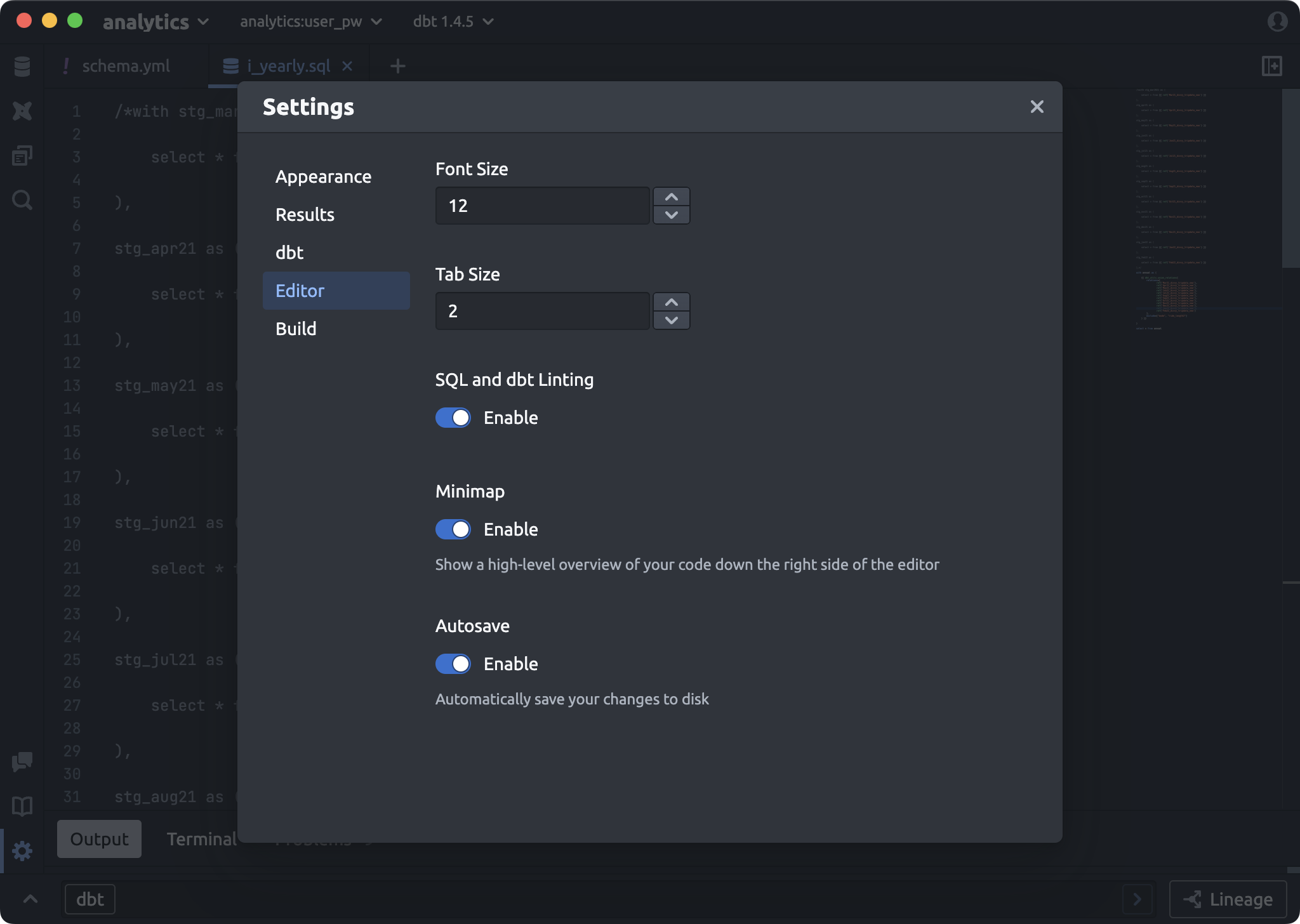
Resizeable Consol Pane
You now have more control over the size of the Control Pane, giving you more room to see tab contents when you'd like.
Fixes and Tweaks
- Upgraded SQLFluff to version 2.0.2
- Snowflake: Added support for identifiers beginning with
$and@characters - PostgreSQL: Fixed issue causing linting error on
unnestfunction
Partial selection compilation and preview
You can now run Compiled SQL or Preview on a specific portion of a dbt model:
Compiling SQL now runs 3-5x faster than it did before!
Fixes and Tweaks
- Added support for
enabledinanalysesyaml blocks - Fixed an issue showing problems in subselects that begin with comments
Recent Projects and Project Switching
When opening a dbt project, you are now shown a list of recently opened dbt projects, allowing you to quickly jump between them:
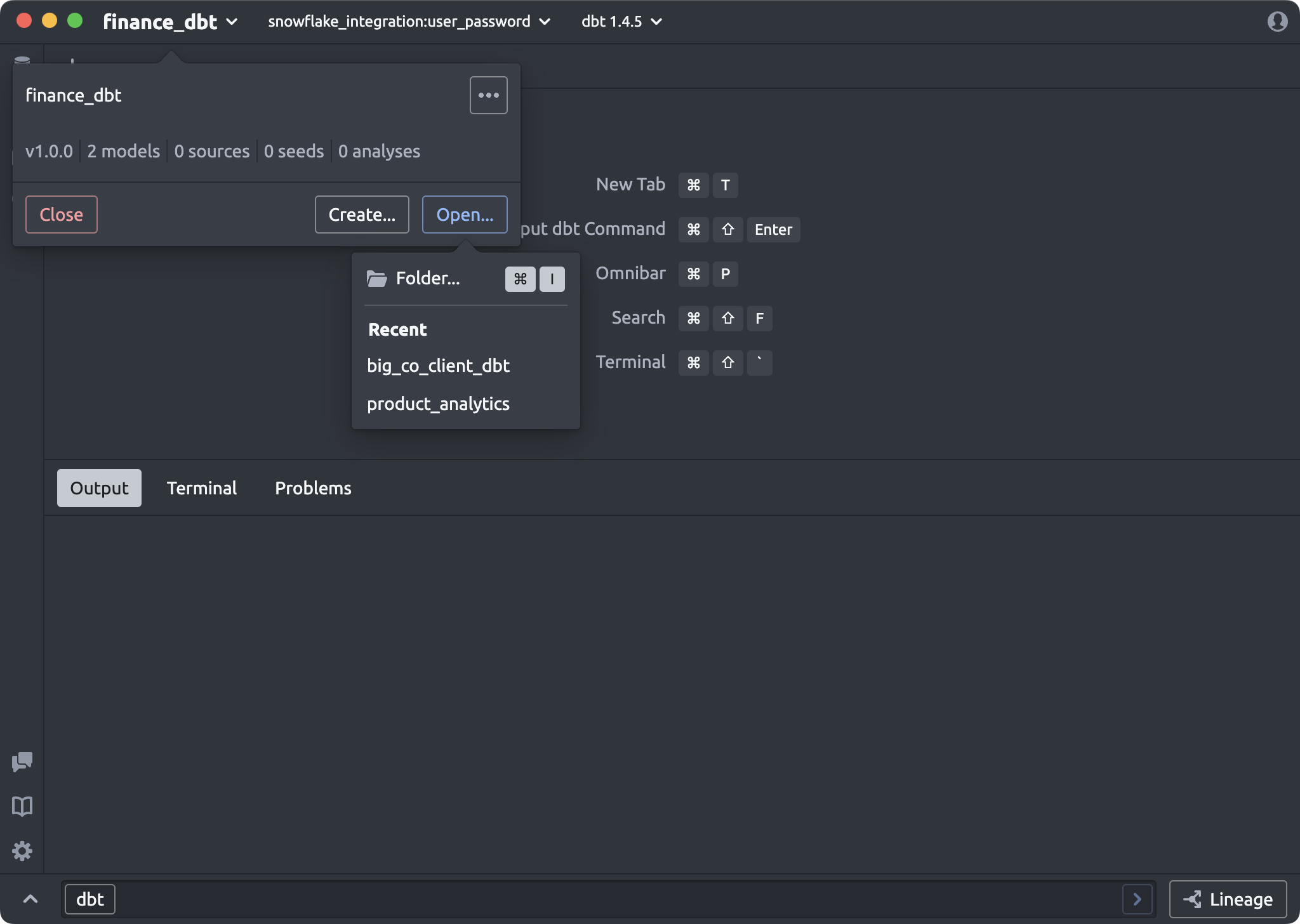
You can also select from a list of your recent projects on the home screen:
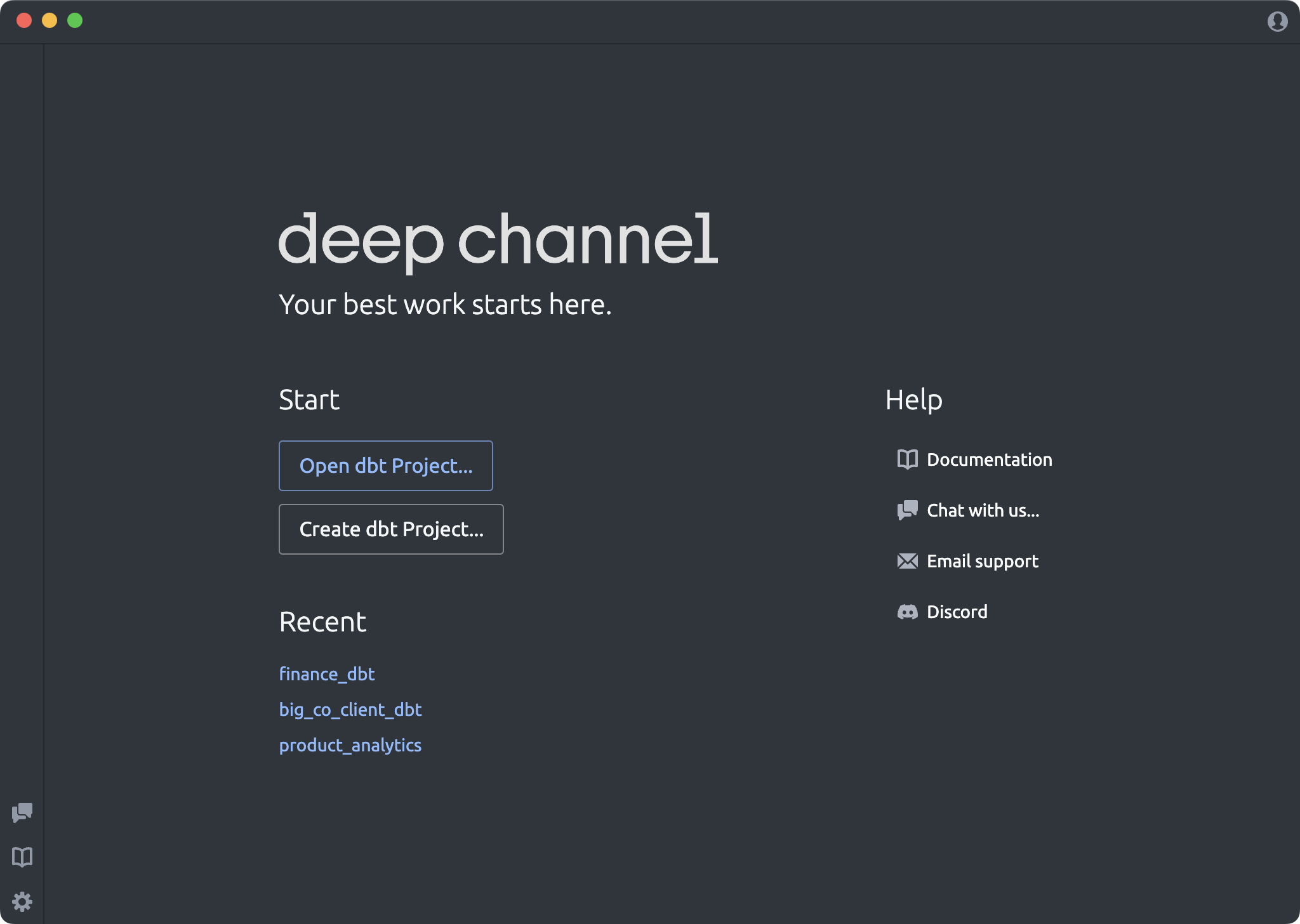
Quick SQLFLuff Format Button
Quickly format your model using SQLFluff by clicking the new Format button:
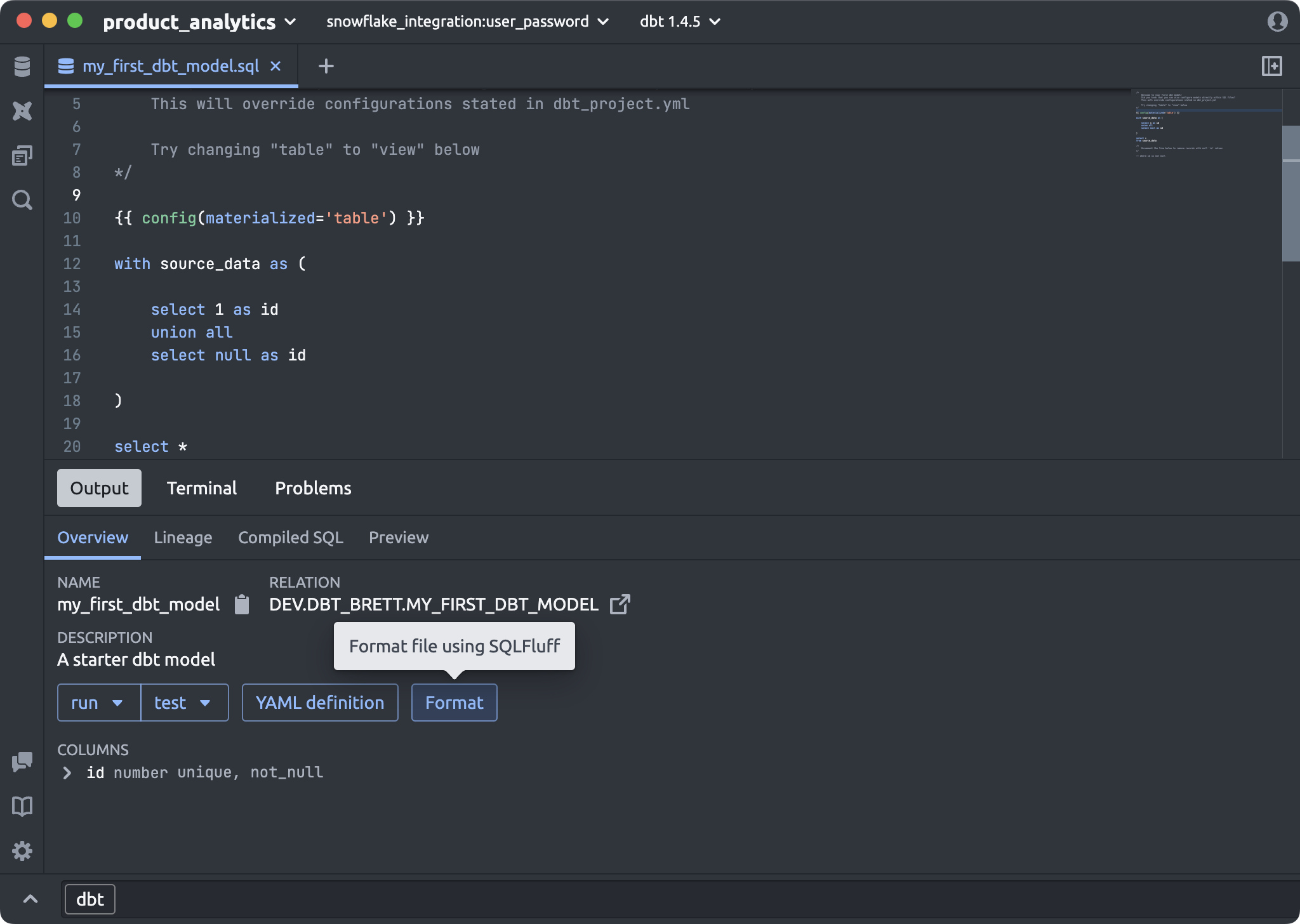
Working Directory Selection
You can now define the working directory of a folder, specifying which folder is the dbt project.
This is great if your dbt project is nested in a larger folder structure, or if you have multiple dbt projects within a folder.
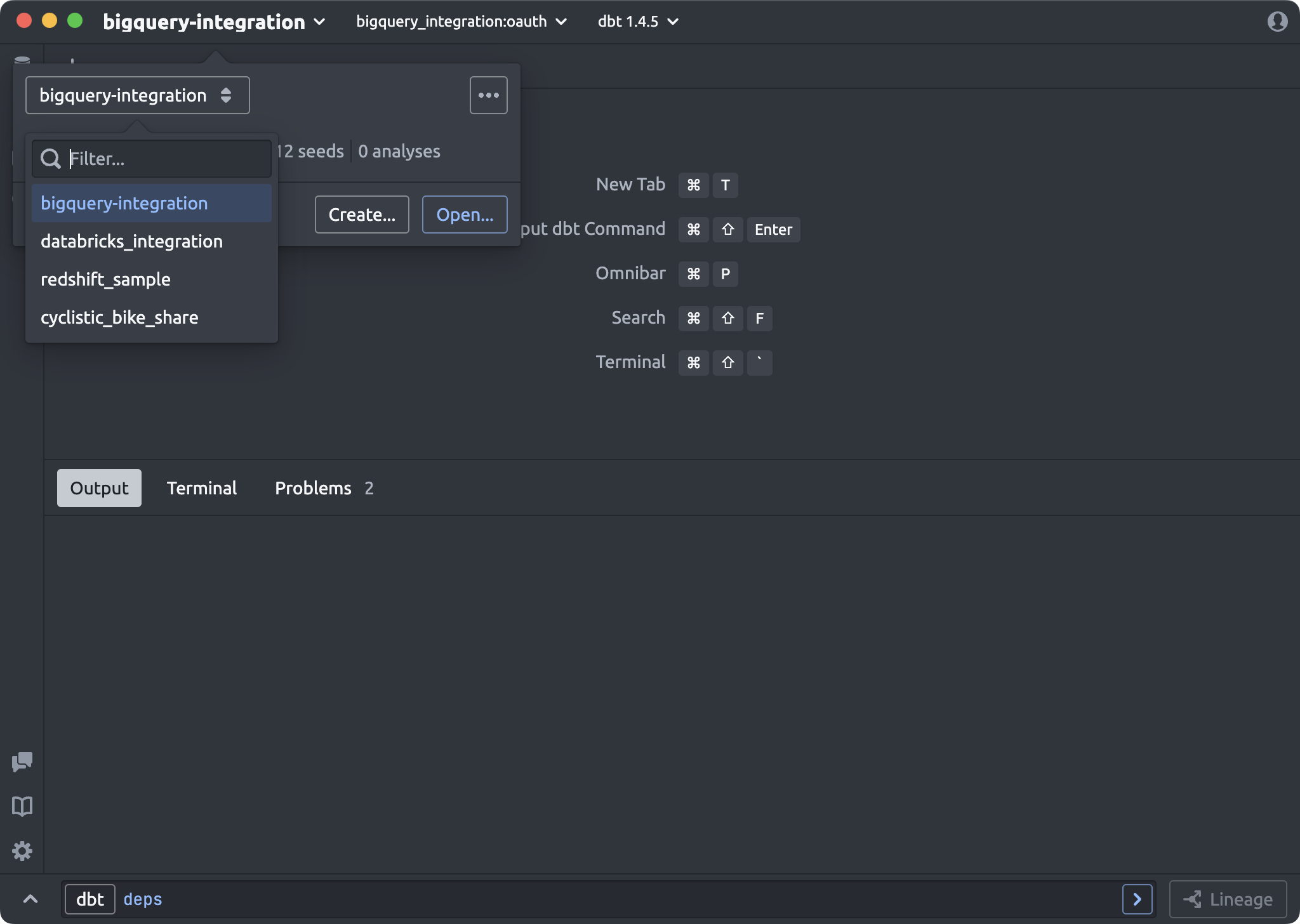
Fixes and Tweaks
- Fixed an issue preventing
~from being expanded inDBT_PROFILES_DIRenv var - Fixed an issue showing problems from compiled target folder files
- Windows: Fixed an issue that preventing the renaming of folders
- Fixed an issue that would cause previous Preview results to show when previewing a model